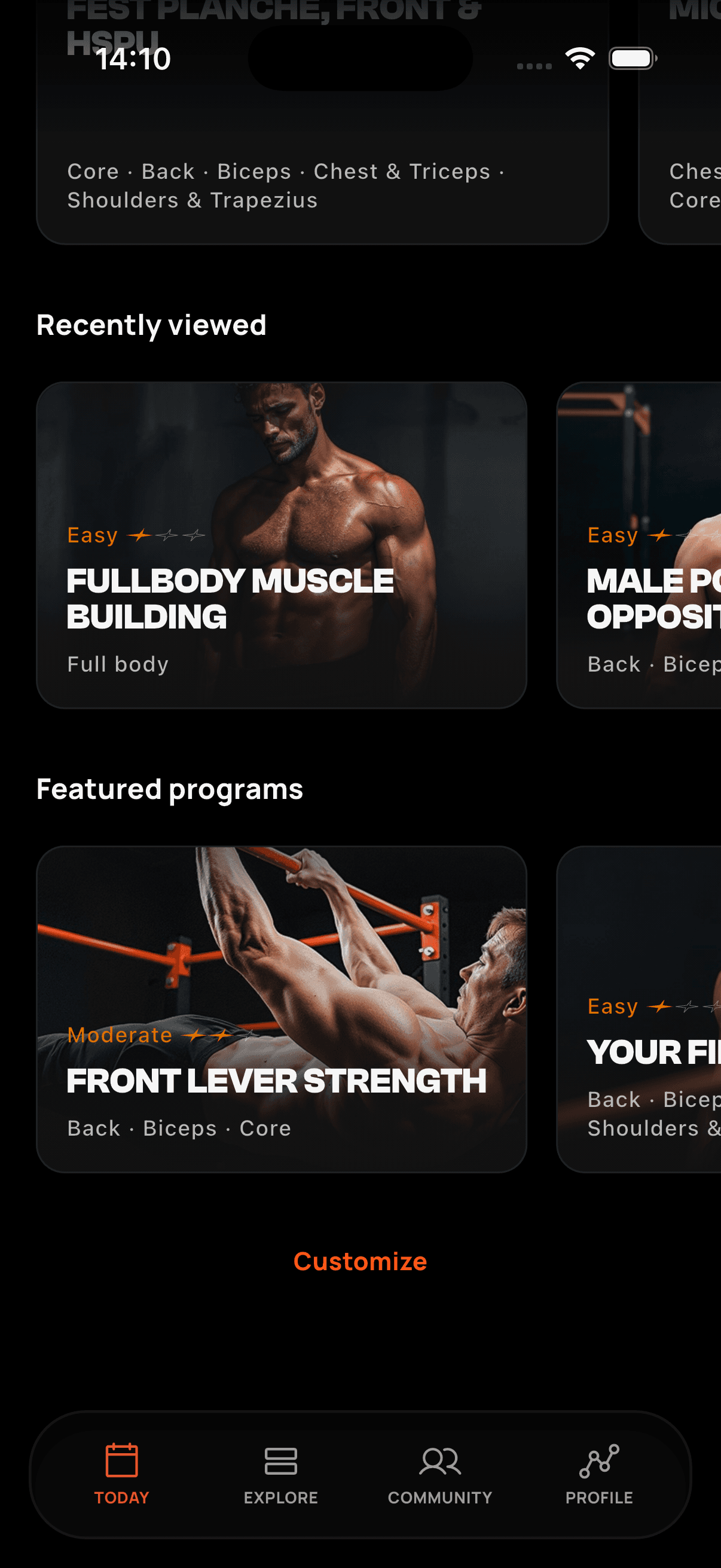Today
Planning and personalized content
The Today tab is the main screen you see when opening the app. Its purpose is to show you, at any given moment, the most useful information to train without wasting time.
You can also access your weekly planning through the calendar icon where you can add, move or delete sessions. If you have any pending notifications, you can easily access them through the notifications icon.
General Structure
- Planning: top area focused on your week, scheduled or completed workouts for today, and your scheduled plan if you have one.
- Recommended and recent content: bottom area with quick access to what interests you most.
- Customization: the order and visibility of sections can be adjusted to your liking.
1. Planning
1.1 Weekly Calendar
View the current week with scheduled workouts (from programs or routines you created). Swipe to see previous or following weeks.
1.2 Today's Workouts
Below the calendar you'll see what you have scheduled for today. With a single tap you can directly access the corresponding session, quickly and efficiently.
- Scheduled workout: the planned work for that day.
- Completed workout: indicates that you have already completed it.
- Rest day: indicates that you have no assigned workout.
1.3. My Plan
In this section you can see your training program that you currently have in your planning and the progress analyzer of your plan. This analyzer will help you evaluate your progress and automatically adjust your training program.
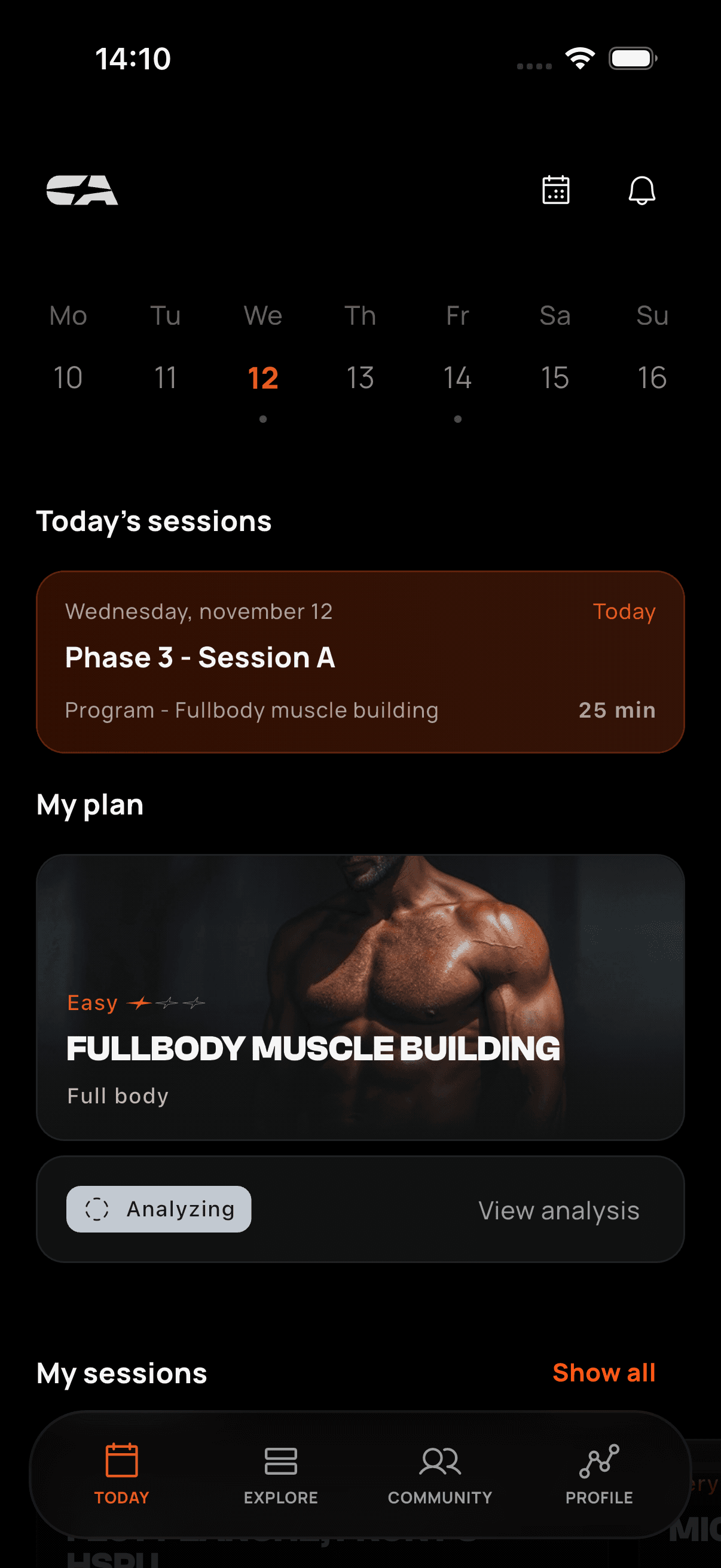
2. Recommended and Recent Content
Section with carousels to discover or resume relevant content:
- Recently viewed: resume workouts you've consulted recently.
- Custom routines: direct access to your created routines.
- Featured programs: popular suggestions recommended by the app.
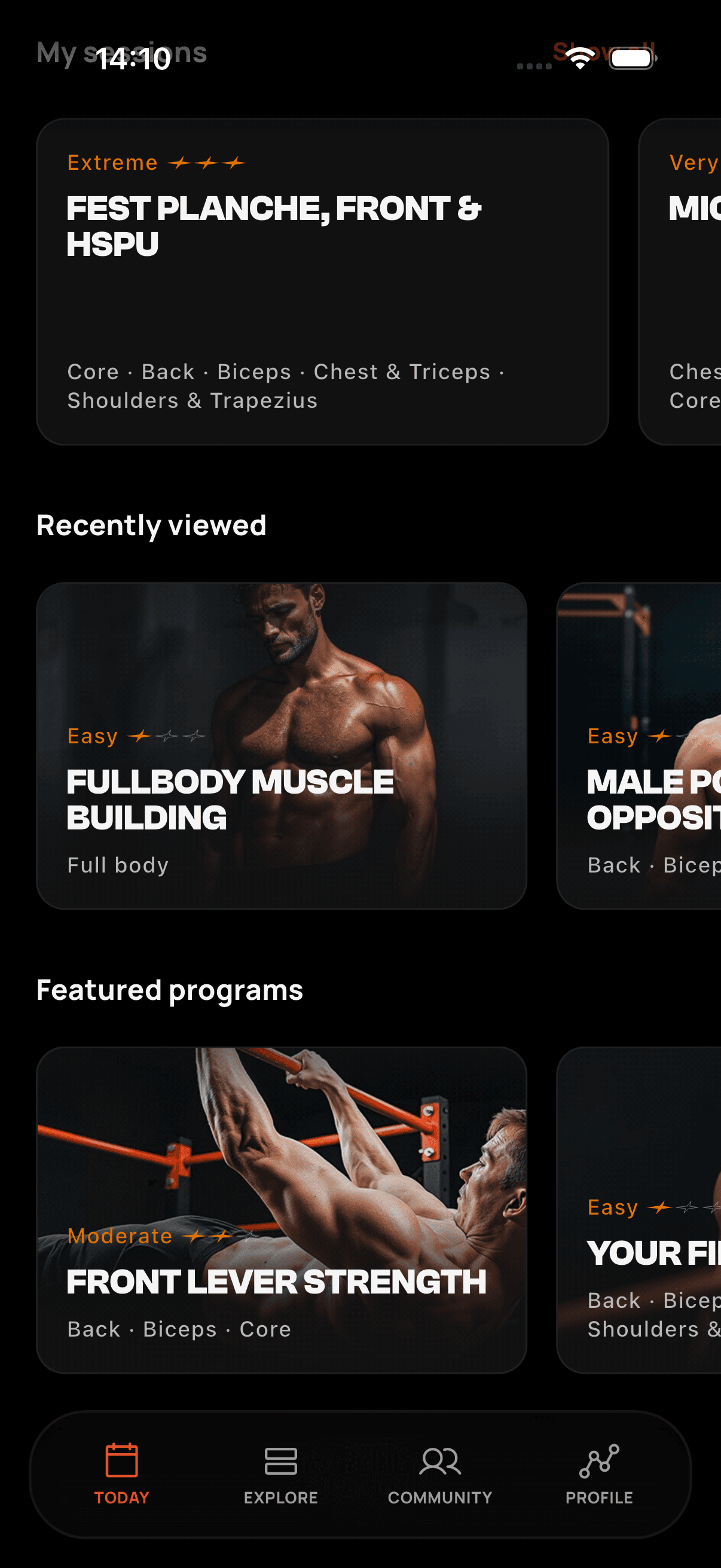
3. Customize the Screen
You can adapt Today to your preferences:
- Change the order of sections.
- Hide the ones you're not interested in.